Task creating an issue on git hub
Creating an Issue on GitHub¶
Every contribution begins with a git issue.
Go to GitHub and click on the second tab marked Issues.
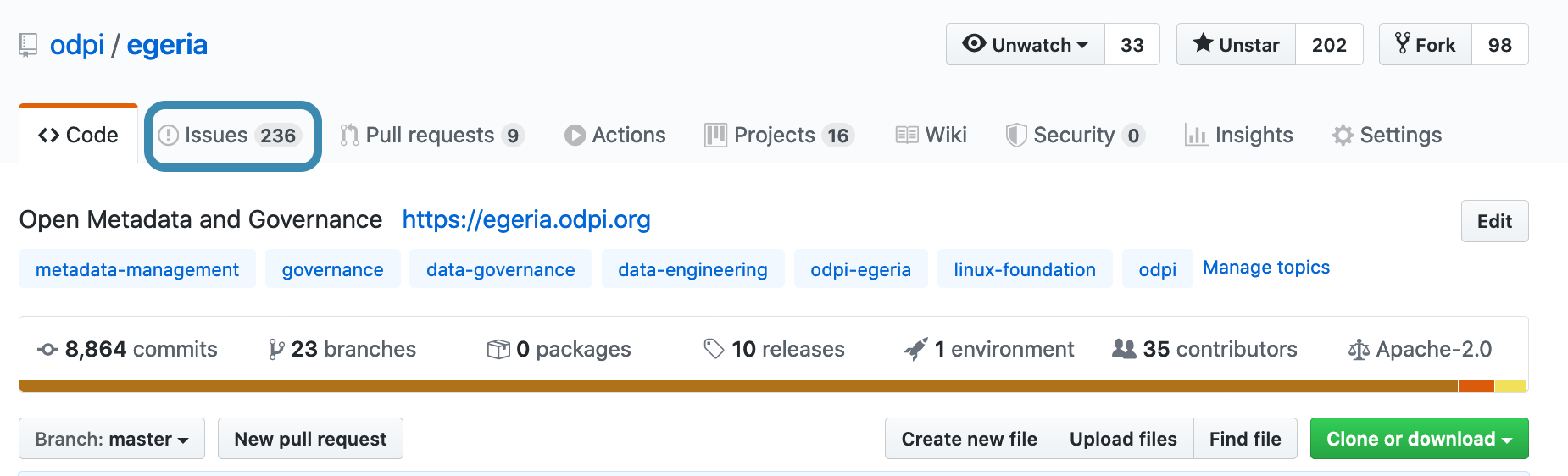 ¶
¶
Click in the new issue green button on the top right hand side and a form for a new issue is displayed.
 ¶
¶
Enter a meaningful title and description. This will help the maintainers understand your contribution
and speed up the process to include it.
If you are participating on the dojo you can use a title of Create my postcard file for Egeria Dojo
and description of
This is a change to Egeria that is part of the Egeria Dojo session
[Making a contribution to Egeria - Step-by-Step](https://egeria.odpi.org/open-metadata-resources/open-metadata-tutorials/egeria-dojo/egeria-dojo-day-2-3-contribution-to-egeria.html).
It will create a new markdown file in `open-metadata-resources/open-metadata-tutorials/egeria-dojo/egeria-dojo-postcards` and link it to the readme.
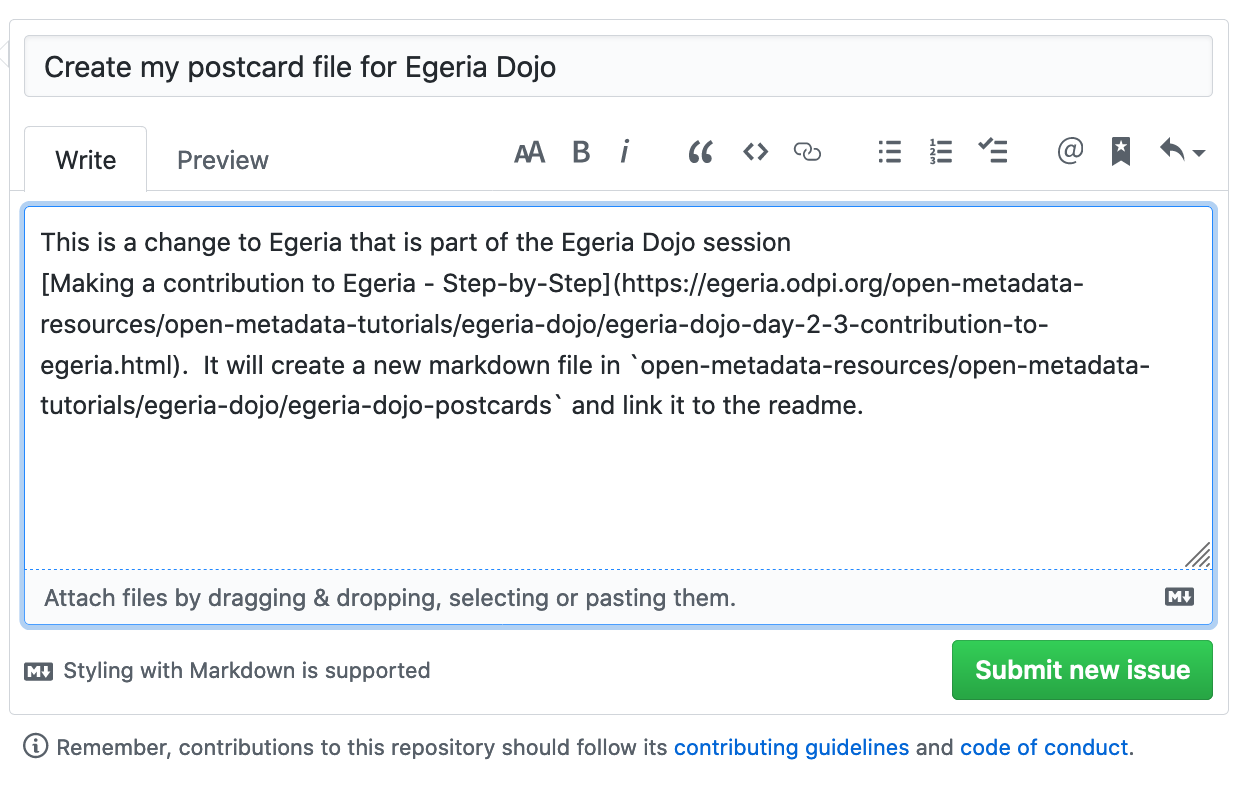
When you are happy with your text, click on Submit new Issue. A new issue is created and
assigned a new number - #3091 in this example.
Make a note of this issue number because you will need it later.
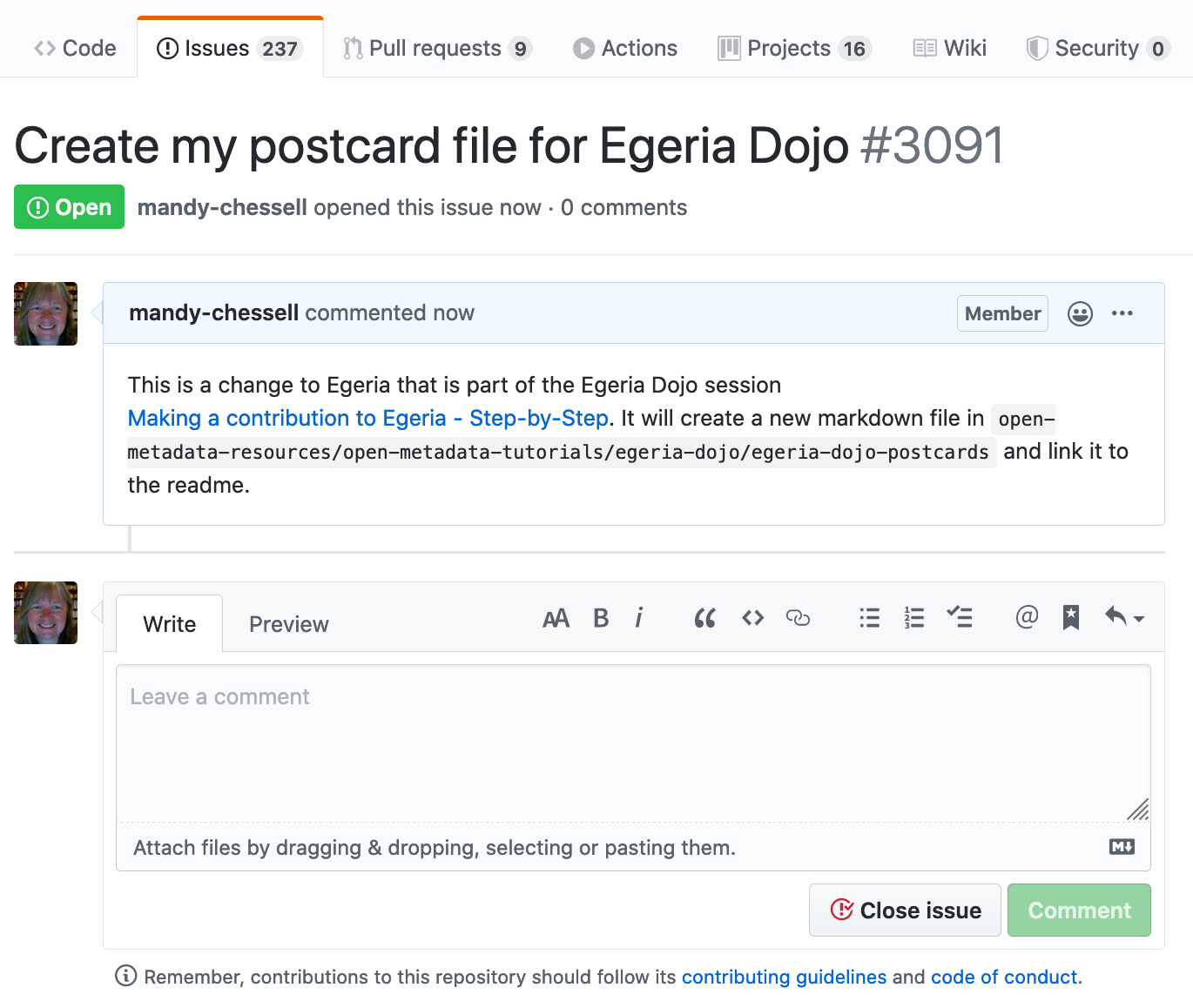
Now you are ready to work on your contribution.