Task building egeria in intellij
Building Egeria in IntelliJ IDEA¶
The build process is different for each git repository. Click on the table for the repository that you are building:
Building egeria.git¶
Maven is accessed from a sidebar menu in IntelliJ.

When you click on the Maven label, a panel opens with the list of modules in the git repository is displayed.
Chose the build option for your work ...
The egeria.git repository has a top-level pom file so all the modules can be built using one command.
Select the M button at the top of the maven panel for Execute Maven Goal.

Then the Execute Maven Goal dialog box opens to enter your command clean install command.
The egeria.git repository has a top-level pom file so all of the modules can be built using one command.
Select the M button at the top of the maven panel for Execute Maven Goal.

Then the Execute Maven Goal dialog box opens to enter your command clean install -P quick -D skipFVT. This skips all of the verification of the project files and running tests. It is suitable for development projects (such when running the dojo). However, if you are experiencing problems with building this repository, use the full build option to verify the project directories.
If you are making small changes, you may wish to simply rebuild a single module.
Goto the maven sidebar panel and find the module you are interested in. Open up the content for the module and then the lifecycle folder.
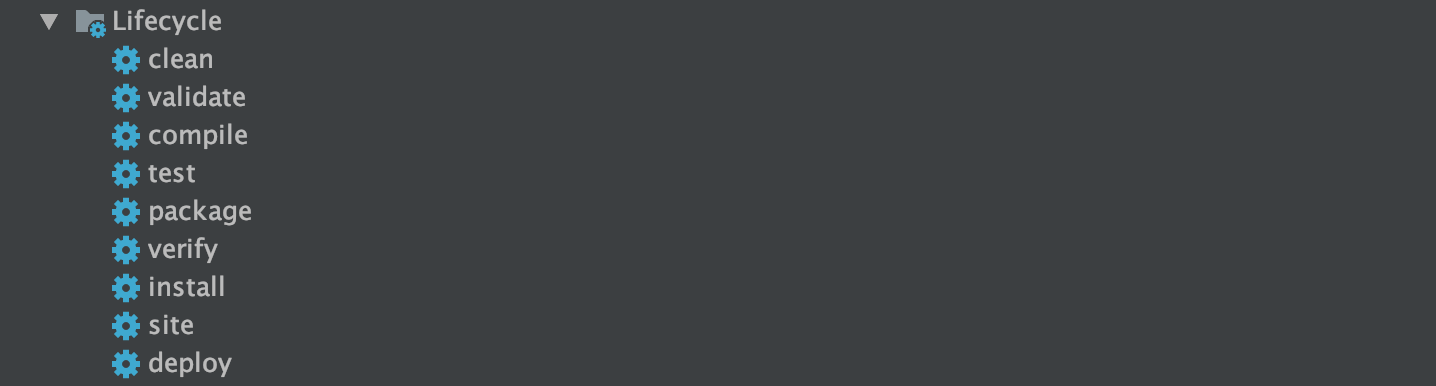
First double-click on clean and the build of that module runs.
Once the clean is complete, double-click on install and the build of that module starts.
Note: this option does not rebuild the assembly and so if you are using the OMAG Server Platform from the assembly to test your changes, you may need to do a full build to incorporate your change into the platform.
The build kicks off in a new pane (typically at the bottom of your IntelliJ window).
The build can take 15 minutes to over an hour depending on the build method and speed/load on your machine. However eventually you will see the message:
[INFO] ------------------------------------------------------------------------
[INFO] BUILD SUCCESS
[INFO] ------------------------------------------------------------------------
[INFO] Total time: 54:54 min
[INFO] Finished at: 2020-01-29T09:33:17Z
[INFO] Final Memory: 171M/3510M
[INFO] ------------------------------------------------------------------------
Process finished with exit code 0
Raise an issue or comment below
Building egeria-samples.git¶
Maven is accessed from a sidebar menu in IntelliJ.

When you click on the Maven label, a panel opens with the list of modules in the git repository is displayed. The maven:
The egeria-samples.git repository does not have a top-level pom file. Each sample is built separately.
Go to the module of the sample that you are interested in. Open up the content for the module and then the lifecycle folder.
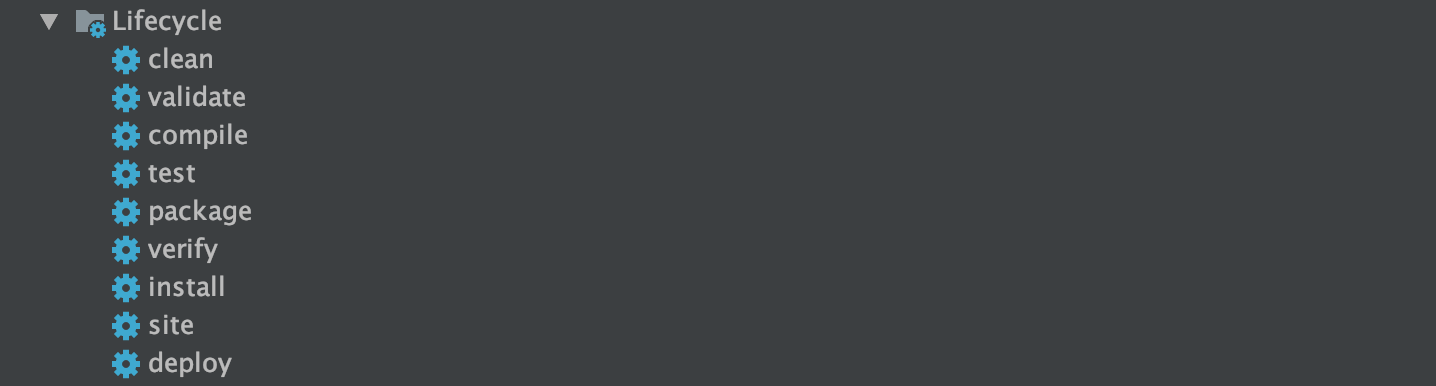
First double-click on clean and the build of that module runs.
Once the clean is complete, double-click on install and the build of that module starts.
The build kicks off in a new pane (typically at the bottom of your IntelliJ window).
The build takes a few minutes depending on the speed/load on your machine. However eventually you will see the message:
[INFO] ------------------------------------------------------------------------
[INFO] BUILD SUCCESS
[INFO] ------------------------------------------------------------------------
[INFO] Total time: 54:54 min
[INFO] Finished at: 2020-01-29T09:33:17Z
[INFO] Final Memory: 171M/3510M
[INFO] ------------------------------------------------------------------------
Process finished with exit code 0
Raise an issue or comment below
Building egeria-dev-projects.git¶
Maven is accessed from a sidebar menu in IntelliJ.

When you click on the Maven label, a panel opens with the list of modules in the git repository is displayed. The maven:
The egeria-dev-projects.git repository has a top-level pom file so all of the modules can be built using one command.
Select the M button at the top of the maven panel for Execute Maven Goal.

Then the Execute Maven Goal dialog box opens to enter your command clean install and press Execute.
The build kicks off in a new pane (typically at the bottom of your IntelliJ window).
The build can take a few minutes depending on the speed/load on your machine. However eventually you will see the message:
[INFO] ------------------------------------------------------------------------
[INFO] BUILD SUCCESS
[INFO] ------------------------------------------------------------------------
[INFO] Total time: 54:54 min
[INFO] Finished at: 2020-01-29T09:33:17Z
[INFO] Final Memory: 171M/3510M
[INFO] ------------------------------------------------------------------------
Process finished with exit code 0
Raise an issue or comment below
Using maven rather than using the IntelliJ build?¶
While you are working on code in IntelliJ, it will be continuously rebuilding your code so that it is discovering syntax other coding errors as you type. This is useful in getting a first pass of your code.
However, IntelliJ does not understand the egeria structure - only Maven does, so the Maven build is important to to verify your changes are OK at the project level.